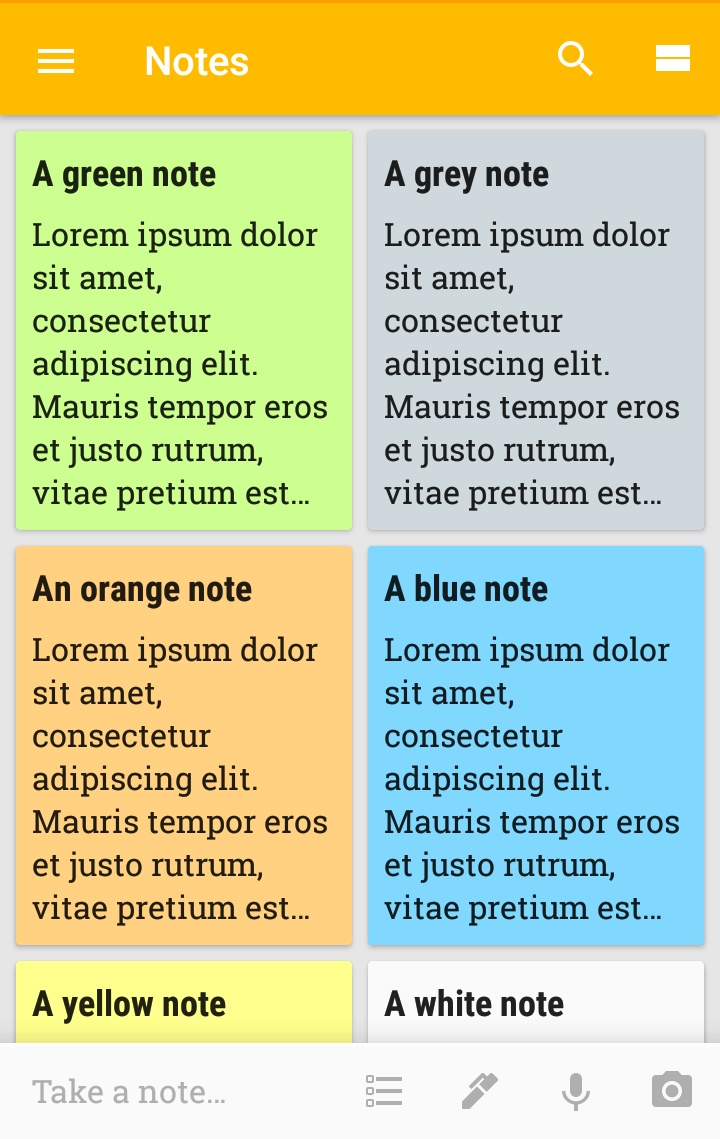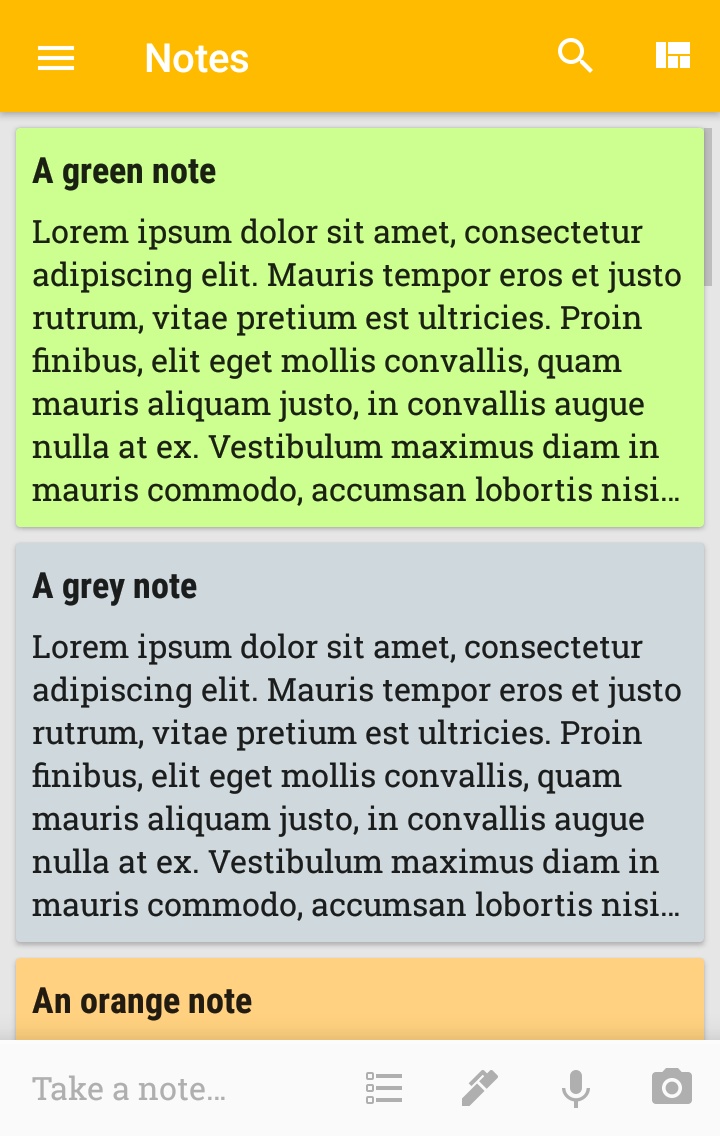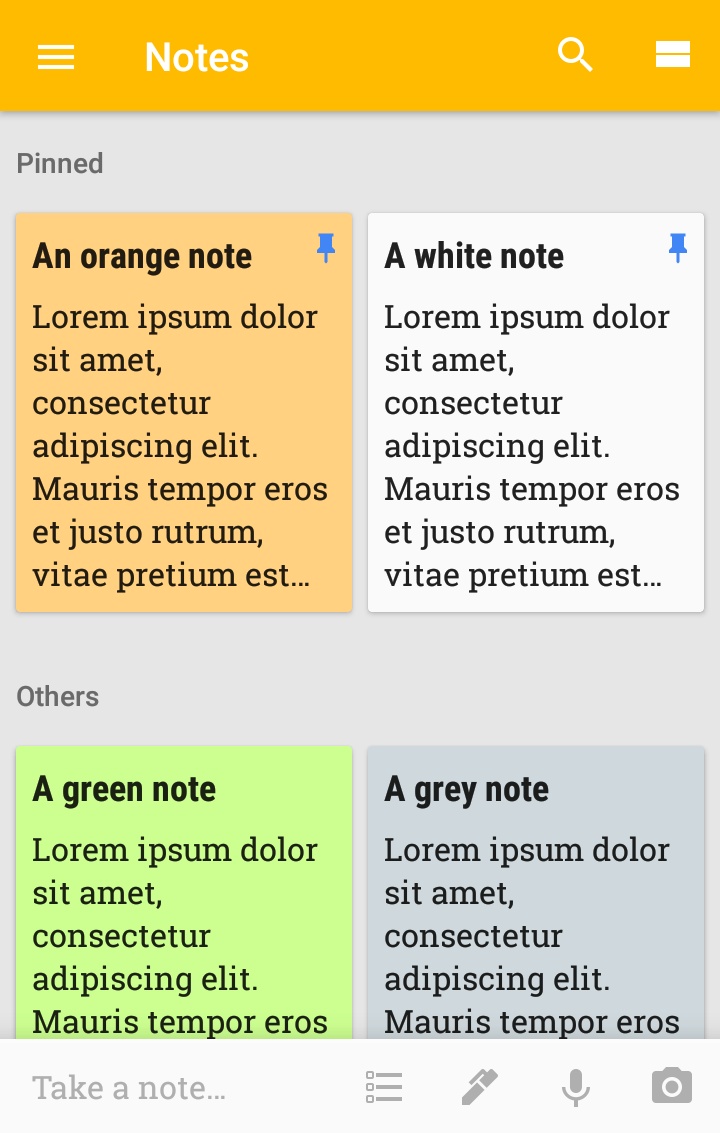Although not as famous as Evernote, Google Keep is a tool especially suitable for taking notes and organizing your work.
The more I use it, the more I like it, and I think it deserves to be better known.
Google Keep is available on the web, as a plugin for Chrome, as well as a mobile app for Android and iOS.
When you launch Google Keep, you get to the home page, which is also the workspace, where only the active notes are displayed, as shown below.
You can change the display of notes to have a simple list, thanks to the small button in the top right corner.
A new note is created by clicking on one of the icons on the bottom bar of the screen.
The different types of notes are text, a list of items with checkboxes, handwritten notes, voice recording as well as text note with photo.
I will detail the different types of notes in a future post.
At the top right of each note there are three icons: a bug, a hand with the index finger, and a box with an arrow pointing down.
The pin makes it possible to highlight a note in the work plan, which is very useful when it is the note on which we are currently working and which we need to revisit or modify often.
The hand with the index finger makes it possible to set reminders defined by date or place, which is very useful for instance when you have a shopping list and coming into the store.
Finally, the third icon, the box with the arrow, makes it possible to archive a note, ie to make it disappear from the work plan, but to keep it for a possible consultation in the future.
Links Google Keep
Web: http://keep.google.com
Chrome application: https://chrome.google.com/webstore/detail/google-keep-notes-and-lis/hmjkmjkepdijhoojdojkdfohbdgmmhki
Android: https://play.google.com/store/apps/details?id=com.google.android.keep
IOS: https://itunes.apple.com/us/app/google-keep-notes-and-lists/id1029207872?mt=8